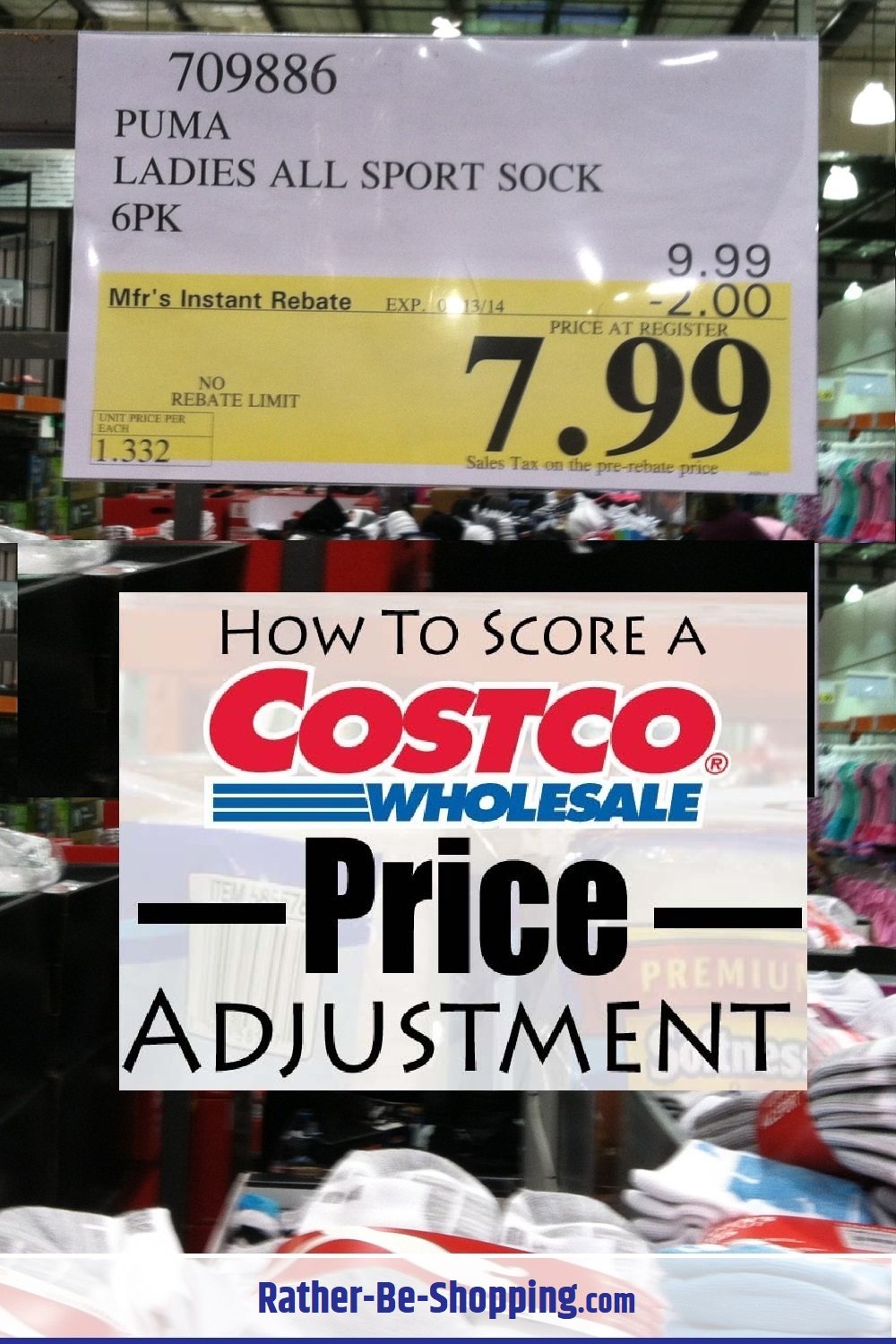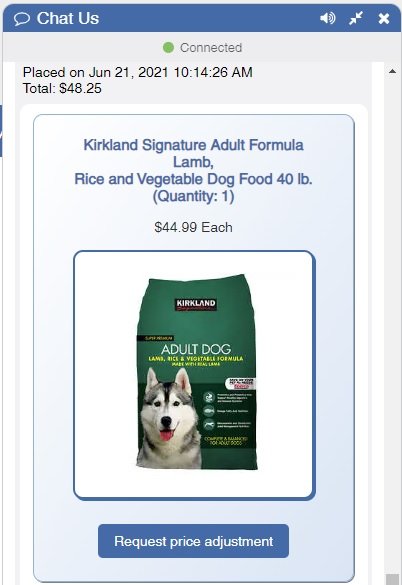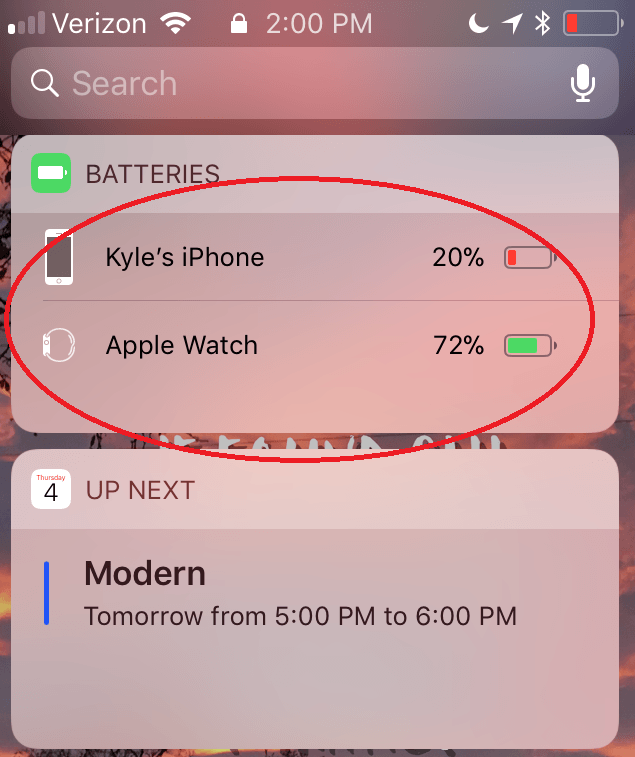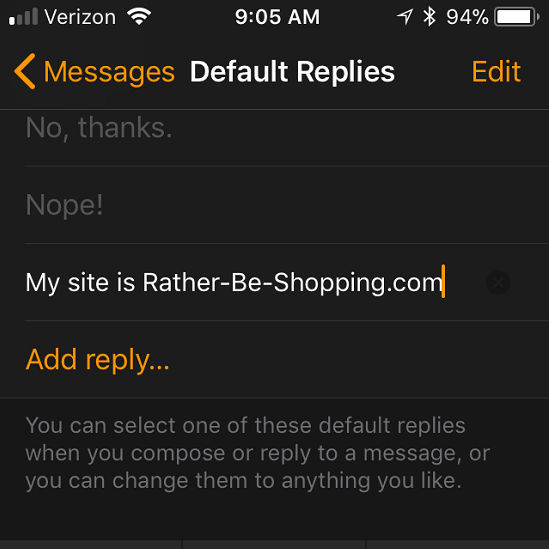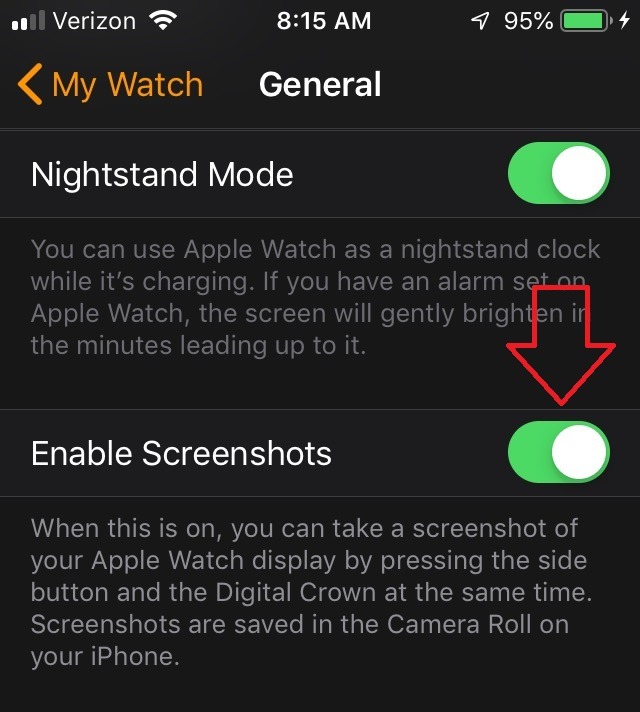IKEA Return Policy: All Your Questions Answered on One Page
IKEA has been the world’s largest furniture maker since 2008. The liberal IKEA return policy is no doubt a big part of their popularity among shoppers. But as with any return policy, there are always some nuisances that aren’t answered on the company’s website and typically require a phone call to the store. To alleviate that phone call, and make your life a little easier, here’s everything you need to know about their return policy.
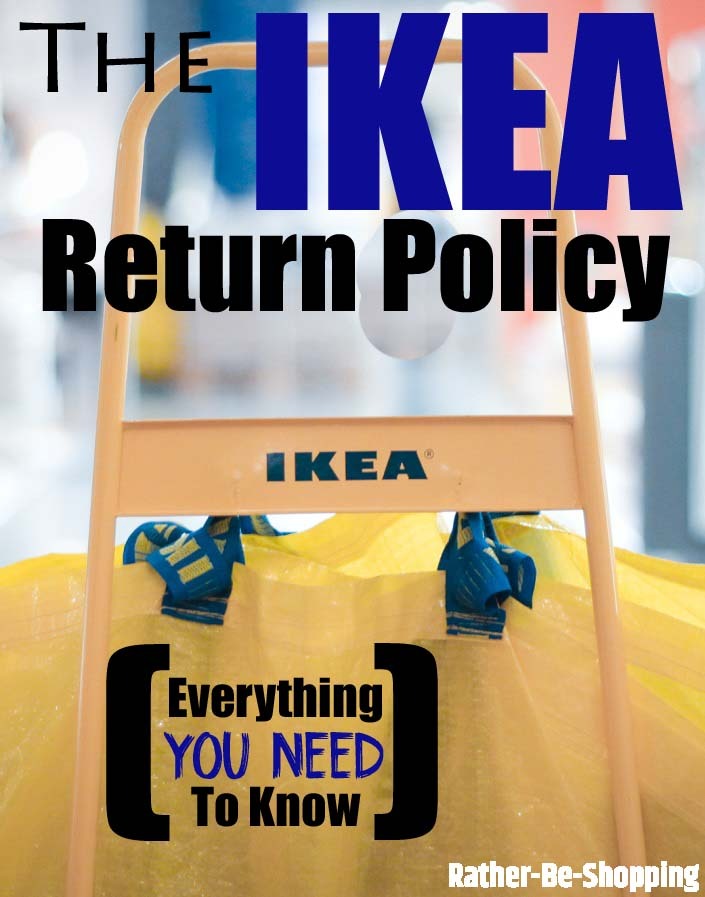
How Many Return Days Do I Have at IKEA?
365 return days to be exact.
Yes, you have exactly 1-year from your original purchase date to bring items back to IKEA.
They call it their “No-Nonsense” policy and it’s pretty darn generous.
See Also: 6 IKEA Hacks That’ll Save You Money (You’ll Feel Like a Genius)
Do I Need My IKEA Receipt to Return Items?
As of October 22, 2020 you need your receipt to make a return.
If you don’t have your receipt, IKEA can try to use one of the following methods to find your purchase: Credit or debit card, gift card number, or an order number (if applicable).
If they’re unable to find any trace of your purchase, ask that they issue you a merchandise credit for the lowest selling price within the past 365 calendar days.
They often will if you’re polite.
Any Exceptions to the 365-Day Return Policy?
Yes, there are a few big exception.
– Mattresses: If you purchase a mattress from IKEA, and don’t like it, you can’t simply return it for a refund.
You’ll have to exchange it for another mattress and you can only do this once within a 365-day window.
– Gift Cards: You cannot return gift cards to IKEA. You’ll have to sell them through a site like Raise.com if you want to get some money for them.
– Plants: These cannot be returned.
– Cut Fabric: Measure twice, cut once as cut fabric cannot be returned.
– Custom Countertops: These also cannot be returned.
– As-is Products: These usually are sold at a discount and hence cannot be returned.
See Also: Sam’s Club Return Policy: Here’s Exactly How It Works
What If the Furniture Is Already Assembled?
Not a problem.
So if you finally get your stuff home (and spend an entire weekend assembling it) you can still return it to IKEA if you change your mind or it has a defect.
No questions asked but they do suggest you try and first disassemble at home if you can.
After you return it, they’ll put it in the “assembled” discount section for bargain shoppers to grab.
They state that items must be in unused and salable condition.
But the term “unused” is very subjective in this case. Technically, when you put a bookcase together and throw a book on it, it is used.
Let me know in the comments below if you’ve had trouble returning items to IKEA because of this.
From what I’ve read online, IKEA is fairly generous in what they term as “used” and “salable” and will take most items back without a hassle.
Do I Need the Original Box to Return an Item?
No, you don’t need the original packaging or box to return items.
I hit up IKEA live chat to verify this and was told, “you can return it in any box properly.”
Might be a good idea to keep the box if you haven’t assembled it yet as it’ll make returning it easier.
See Also: Temu Return Policy: It’s Confusing Returning Stuff to China
Can I Return Washed Bedding?
From the comments, it seems you can return washed items as someone returned washed cushions without a problem.
I’m guessing if the washed item lost color, or seems defective, they would be much more likely to take it back.
Can I Return Clearance, Bargain Corner, or “As-Is” Items?
Yes, you can return them all.
This means you have nothing to lose when buying something that’s already assembled and marked down.
Take it home, try it out, and if you don’t like it, just return it to the IKEA warehouse for a full refund.
What Are My Options After 365 Days?
Unfortunately, you don’t have any return options after 365 days.
You’ll have to sell your IKEA items via Craigslist, Facebook Marketplace, eBay, or a yard sale.
See Also: Home Depot Return Policy: Orange Apron Tips You Gotta Know
What About Returning Online Purchases?
When buying items from the IKEA website, your return options are slightly different.
Specifically, you only have 14 days after your purchase to return items via the mail, or home pickup for large items.
After 14 days, you’ll have to return online purchases to the IKEA warehouse.
Be sure to keep your online receipt or packing slip to make the return go smoothly.
Note: Items bought in-store CANNOT be returned via the mail or online. They must be brought back to your local IKEA.
What About Returning a Gift to IKEA?
If you have the gift receipt, no problem.
Simply return the item and receive store credit for the item’s purchase price.
I was told that if you ask for cash, instead of store credit, that may be okay.
Apparently there’s no policy in place either way and it’s left up to the discretion of the individual store.
If you don’t have the receipt, it becomes very difficult to return the item as they won’t even give you store credit.
I was told by an IKEA representative that the “purchase holder will need to contact IKEA or take the item back to the store as they have purchased the item.”
Ask the Reader: Have you used IKEA’s return policy in the past? Was it as awesome as it sounds or am I missing something?
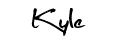
By Kyle James
Photo credit to Rarye.