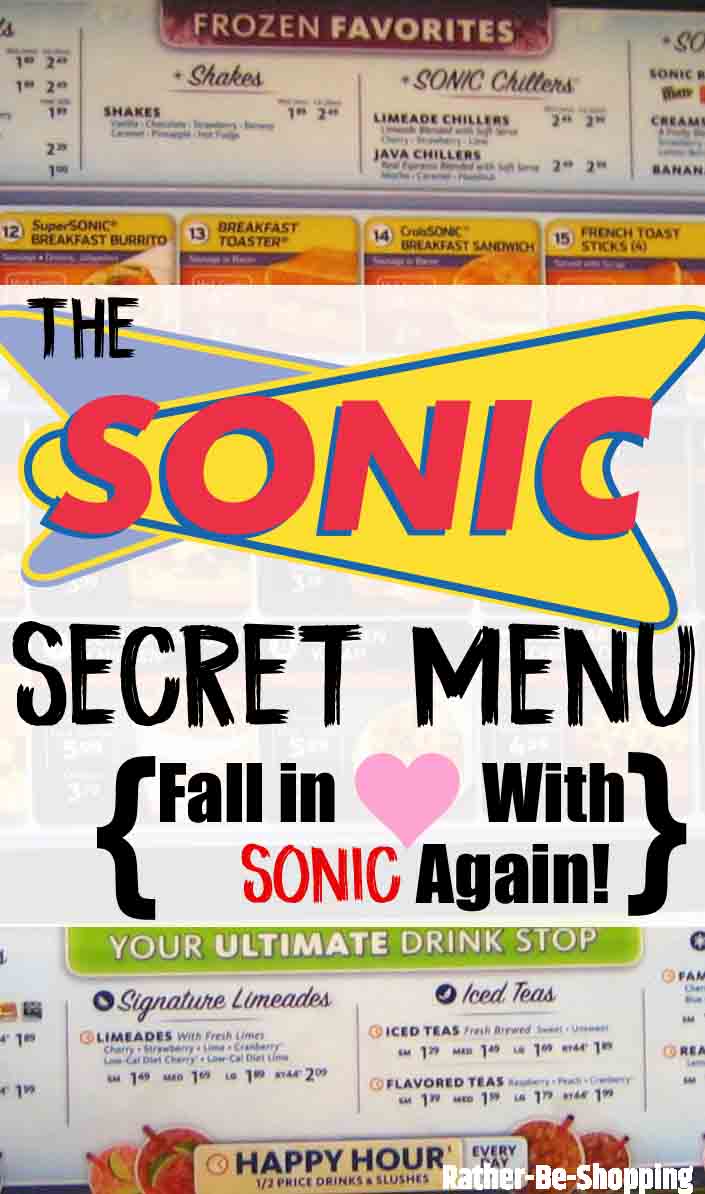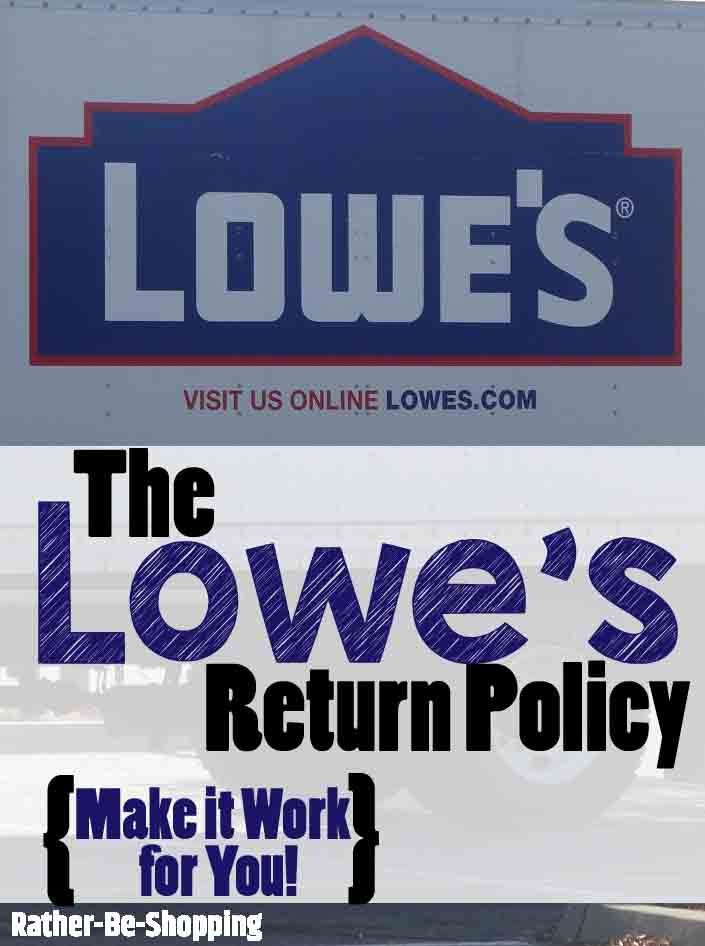Google Flights: Insider Tips and Tricks To Score Cheap Airfare
Google Flights is a very handy tool for not only vacation planning, but also determining the best day of the week to fly. But there are also some lesser-known features that can save you significant money when booking airfare, especially for a large family. Google Flights tricks that will maximize your savings and help you get the most bang out of your travel dollar.
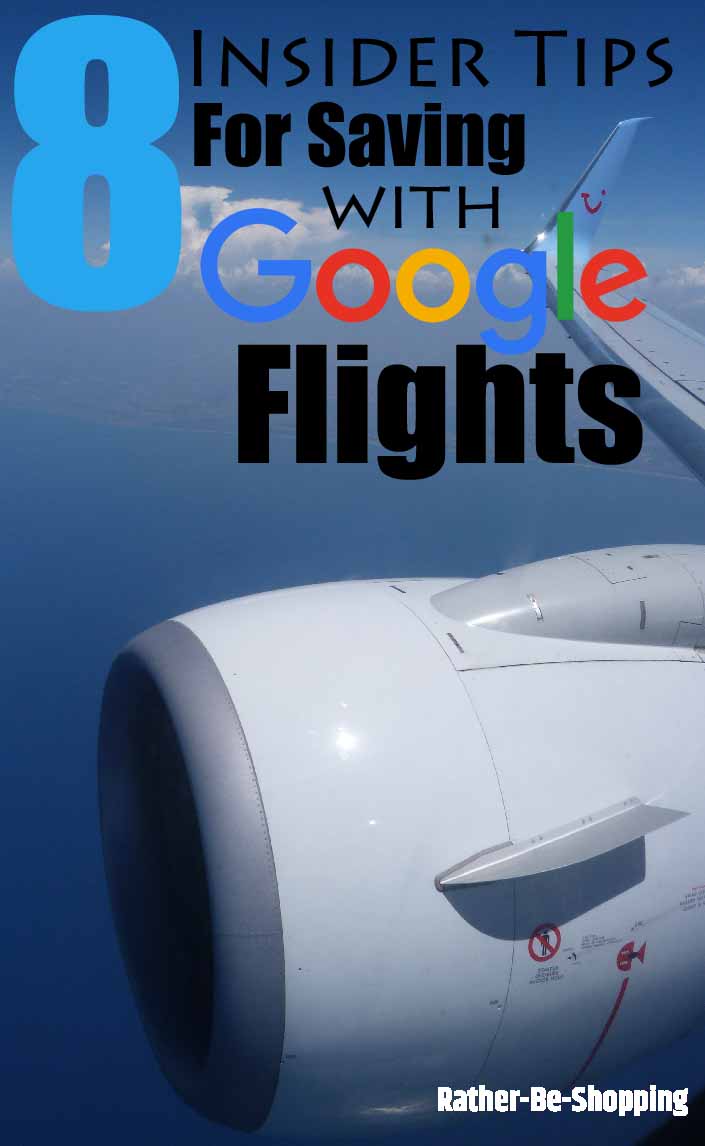
Fly On the Cheapest Day

After you enter your flight departure and arrival cities, and the days you want to travel, you can check out what it costs to fly on different days.
Just click on your departure date, in the case of the image above, I clicked on September 8th and Google Flights drops down a calendar.
Not just any ordinary calendar though. It actually shows you the cost to fly on any day over the next 6 months.
In my case, I could wait a week and fly out on September 15th and save almost $50. Or I could save $50 by flying out a couple days earlier on September 5th.
This is a really cool feature if you have flexibility in your schedule as you can save a lot of money by knowing which days are the cheapest to fly.
PRO TIP: CHECK OUT “DISCOVER DESTINATIONS”
The Discover Destinations tool on Google Flights is a slick tool for vacation planning.
Simply click on when you think you’ll be traveling and Google will tell you what destination have the best airfare deals. The defaults are “this weekend”, 1 week, 2 weeks, and any of the next 6 months.
Travel where the best deals are located and save a butt load of money on your next family vacation.
It’s like my buddy Clark Howard always says about vacation planning, “Buy the offer immediately and then figure out why you want to go there!”
Monitor Airfare and Get Price Alerts
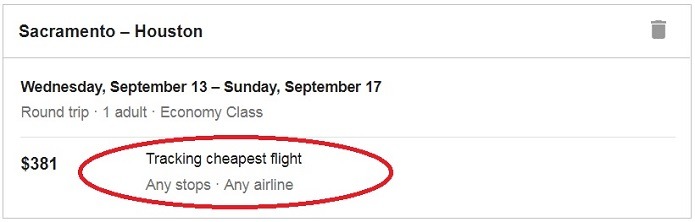
After you enter your preliminary travel dates and destination you’ll be asked if you want to save your trip and track price changes.
The short answer is “YES!”.
Once you toggle ON your airfare alerts, Google Flights will send you an email when the fare changes.
Once it drops to an airfare you can’t refuse, go and book it.
See Also: Here’s How Costco Travel Works PLUS Insider Tips to Save BIG
See the Flight/Airport Changes That Save You Cash
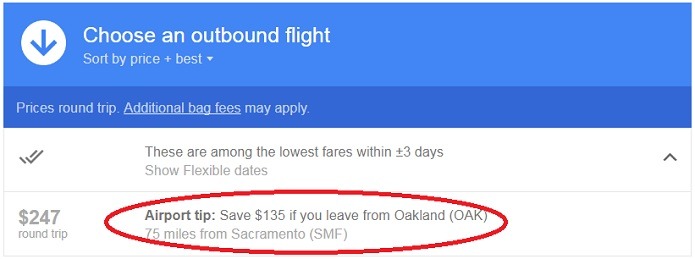
Before you finalize your flight, pay close attention to the “Airport Tip” as it’ll tell you exactly how much money you can save by flying out of a neighboring airport.
In my case, I can drive down to Oakland and fly out, instead of the Sacramento airport, and save a cool $135.
A total no-brainer, especially for family vacations as you typically have a little more flexibility in your schedule.
For my family of five, I’d save $675 by driving to Oakland.
Get Alerted Right Before an Airfare Increase
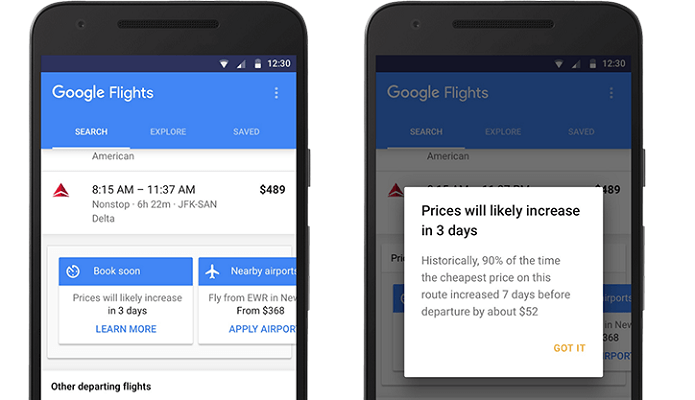
When using Google Flights on your smartphone, pay CLOSE attention to price increase warnings.
Based on years of historical data, Google will let you know of a highly likely increase in your selected route.
When you see an alert it’s probably time to book your flight before you end up paying more.
Maximize Your Airline Miles
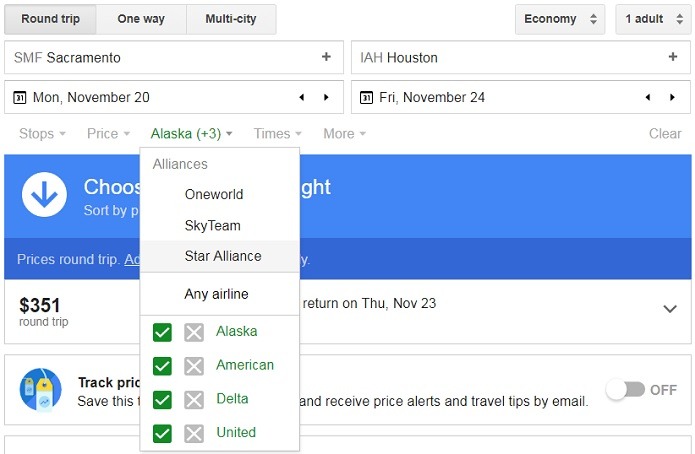
There’s nothing worse than spending the time to research the cheapest flight only to realize you WON’T earn airline miles on the flight.
So take this scenario out of the equation by clicking on the Airline tab and get a drop-down of all alliance programs and airlines available.
Pick the one you’re affiliated with and Google Flights will automatically filter your search so you’re guaranteed to earn those valuable miles on your next flight.
Let Google Show You the Cheapest Destinations
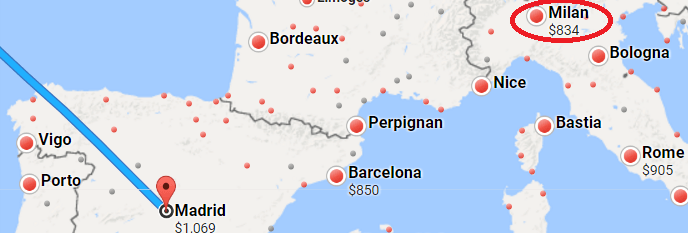
Let’s say you’re booking a trip to Europe and you really don’t care what city you start your adventure in.
This is when the Google Flights destinations map can really help you save money.
In my image above, I chose Madrid as my starting point, but then when I look at the map showing the cost to fly into other cities, I realize I can fly into Milan for $834 round-trip and save $235.
Or heck, I can even fly into Rome and save $160.
To get to this map, just click on Explore Destinations after you’ve entered your preliminary flight information.
On a desktop, Explore Destinations is located within the small map on the right side. On mobile you’ll want to tap “Explore” to get a list of other city options.
Find “Hidden” Layover Cities
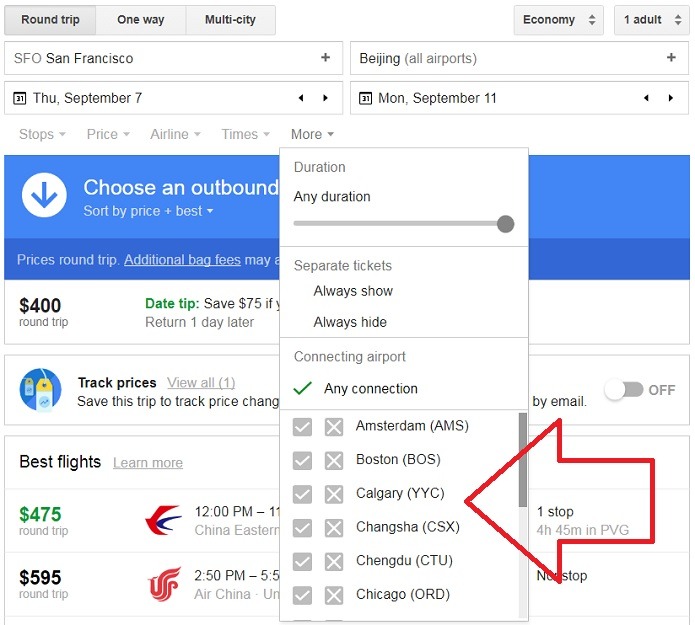
If you’re a savvy traveler, you’re probably already aware of the trick of booking a flight with a long layover in a city you might want to tour for a few hours.
Google Flights lets you filter your search results in order to look for long layovers that afford you this cool luxury.
Just click on More and pick the layover cities that interest you.
The longest layovers tend to be at the bottom of the search results with the longest typically being in the 8-12 hour range.
Use Price Graphs to Get Lowest Airfare

The Price Graph feature on Google Flights is a cool visual tool that helps you determine when to book your airfare.
In my example above, if I flew round-trip to Maui one day later, I’d pay $392 instead of $502. For a family of 5 like mine that’s a savings of $550.
The graph also quickly shows me that I should travel before October 1st as the cost of airfare goes way up after that.
Ask the Reader: Have you used Google Flights to book airfare? If so, how much money did you save?
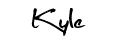
By Kyle James
Photo credit to Steve p2008 and Google.